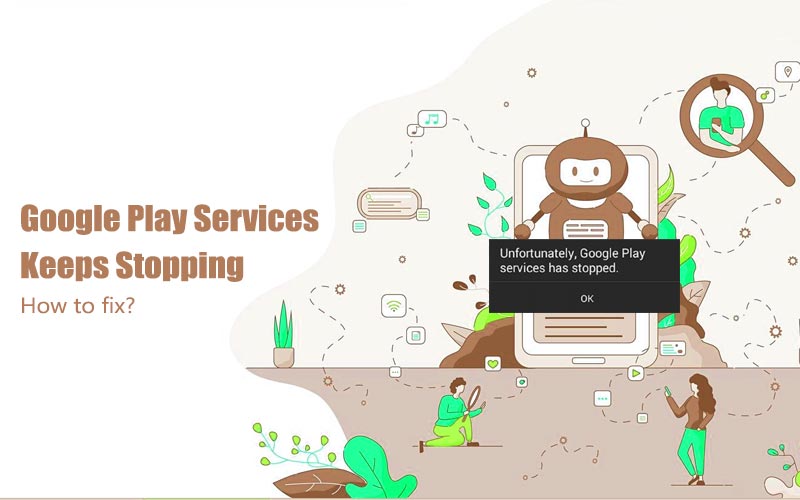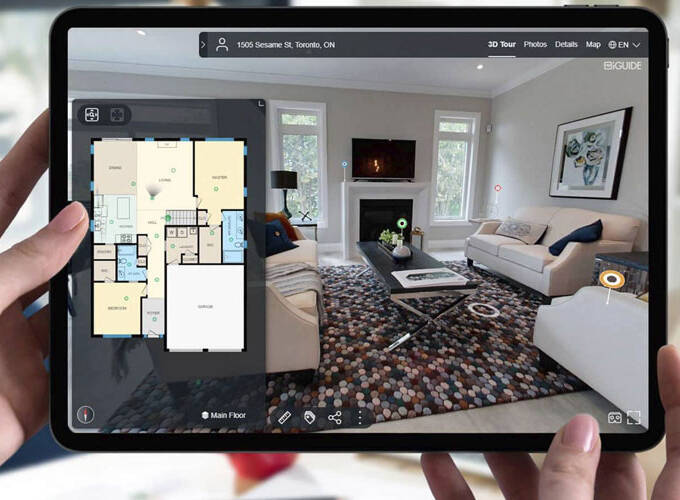It is frustrating when your Google Play services suddenly stop working. Many android users out there experience a similar problem, and they all want to find solutions for it. What reasons cause this problem? How to fix this problem? As quickly as possible, you have to find a solution before things get worse.
It is the most common problem that any Android user will come across. Stoppage of Google Play services would be the worst thing any Android user will come. The pre-installed Android application makes your phone functional as it lets you search for, download, and update apps. So what are the solutions for the Google Play services keep stopping?
What is the reason behind Google Play Services stop working?
Behind all play store stoppages, the reason must be either inferior software or network issues. However, there is an exception: The Play store is hard-wired for some devices. So sometimes the wrong version of Google Play services can accidentally roll out for your device.
So at first, we should try the easiest method out there to fix this issue. After knowing this method, we should move on to more complicated ones.
How to Resolve Google Play Services Keeps Stopping
So let’s get started with some best methods to fix the google play services issues.
1. Reboot Your Device
Most of the play store problems can be solved, just by switching off and turning on your Android device.
Step1:- Hold down the power button until it appears until the shutdown menu appears on your screen.
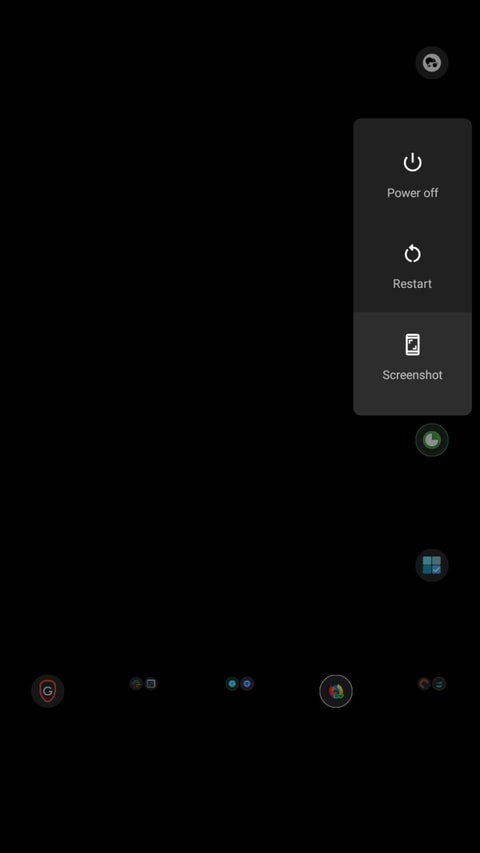
Step2:- Now select the power down icon.
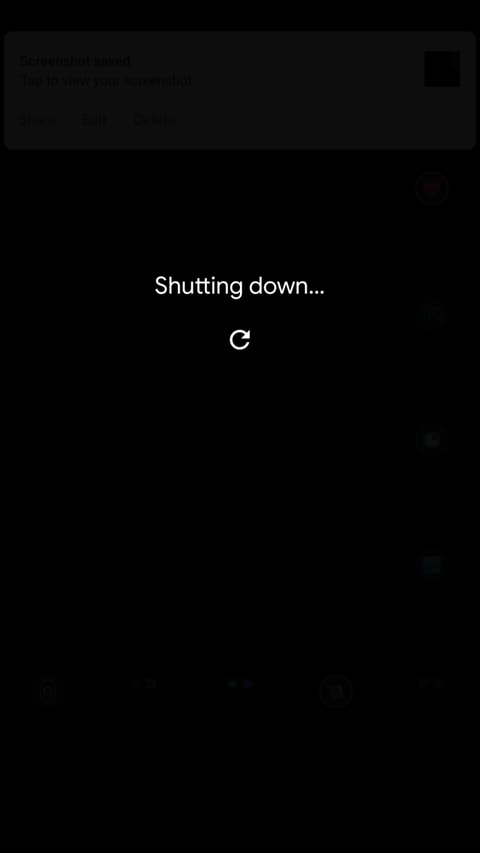
Step3:- Start your device by holding the power button.
Step4:- Now open the Play Store to see whether your issue has been solved or not.
2. Update your Google Services and The Play Store
An outdated version of the Play Store and Google Services can also cause some problems. So whenever you run into trouble, you should check for updates for both of these.
Here are the steps to update your google play store.
Step1:- Firstly, visit Google Play Store.
Step2:- At the top left of the Play Store, select the menu icon. This icon is represented with three horizontal lines.
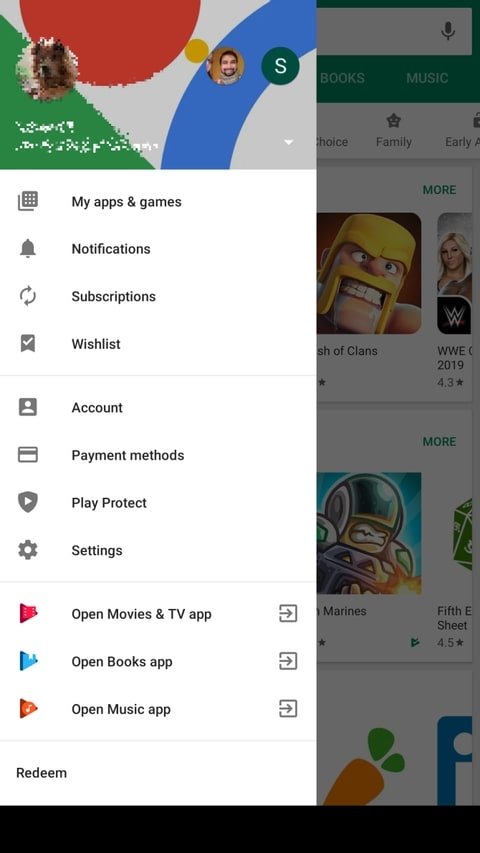
Step3:- To see your pending updates list, tap on My apps and games.
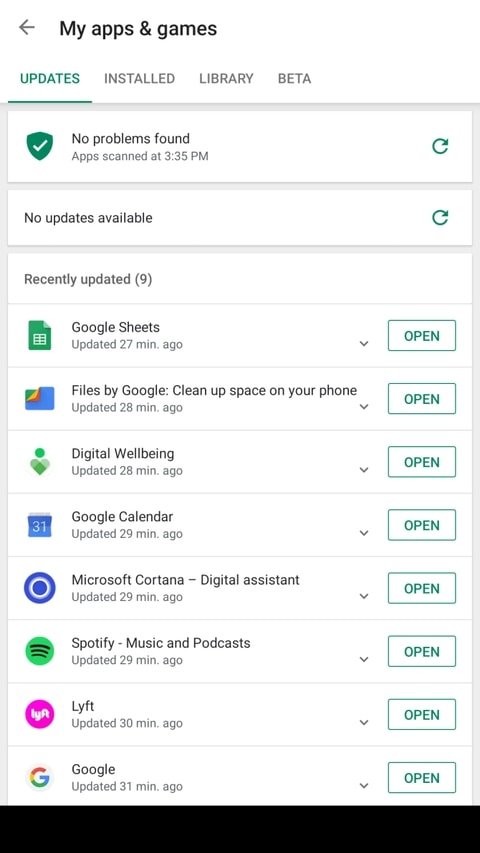
Step4:- Now download the latest version of Google Play Services.
Step5:- Open the left menu and tap Settings.
Step6:- Scroll down to the bottom and tap the Play Store Version to check updates.
Step7:- Restart your device and launch the Play Store.
3. Switch from Cellular Data To Wi-Fi
Whenever you see the Play Store has stopped working” error, then it is a must to understand your internet connection. You won’t see the error message in some cases. In some cases, the Play Store might refuse to start them all together, or they might fall in the middle of the downloads.
In some cases, it is pretty much simple to fix it. If you are using your mobile network, then you should change it to WiFi or try another wireless connection. You have to change to any wireless connection to fix this problem.
4. Change The Time And Date
If your time and settings are incorrect, then your Google Play Services might fall. Here are the steps to change the time and date.
Step1:- Firstly, go to the Settings and select System.
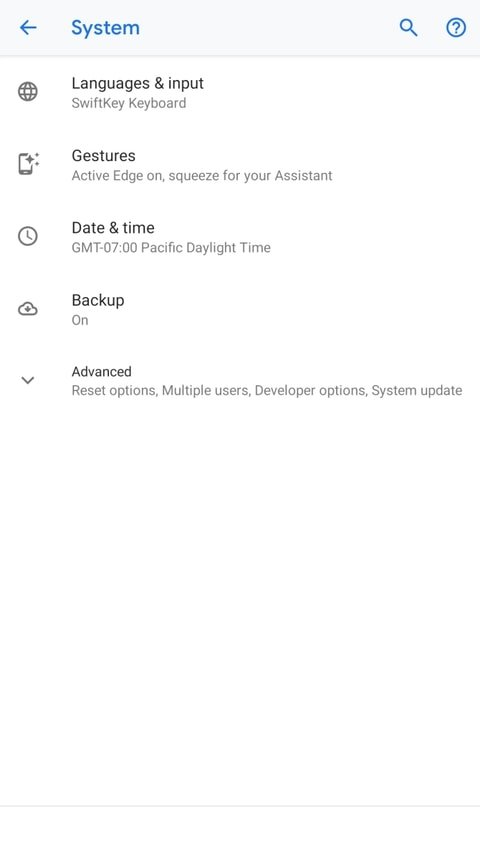
Step2:- Now choose, the Date & Time option in the menu.
Step3:- Make sure your Automatic date & time option is enabled.
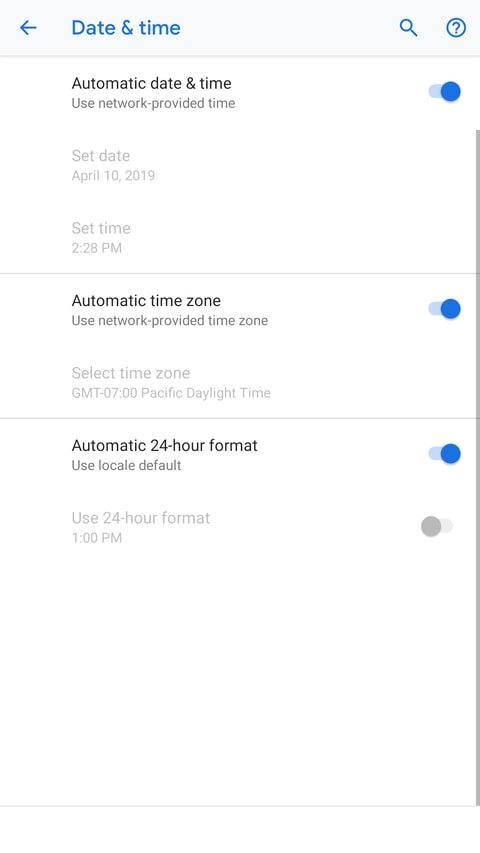
Step4:- If you are still suffering from the same problem, then you should try a manual time setting. You should disable the automatic time function and tap on Set time.
Step5:- Restart your device and launch the Play Store.
5. Clear Google Play Services Data and cache
Clearing out the google play services cache can fix the issue Google play services keeps stopping. However, the Google Services framework is not a separate app. We recommend you remove data from both services and restart your phone if there is a google play services issue.
Before wiping, you should know that doing so can also remove the “cache”, which is the information related to the data storage location. Below we have mentioned the basic steps:-
Step1:- Go to Settings.
Step2:- Click on Apps & notifications and then see all apps.
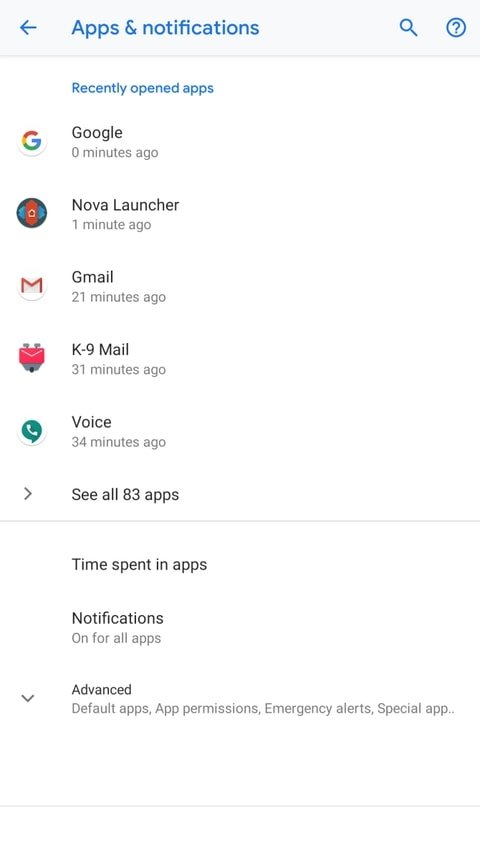
Step3:- Now locate the Google Play Store on the list.
Step4:- Clear the clear data by choosing Storage on the app’s page.
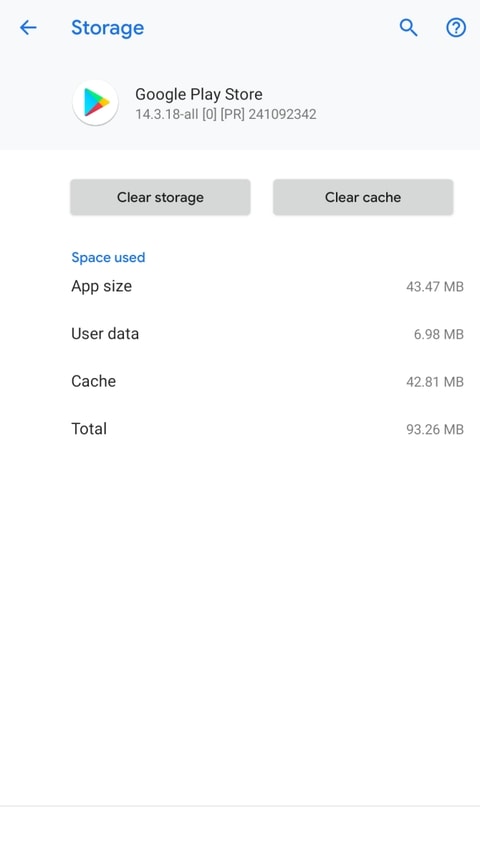
Step5:- Repeat this process for Google Play services.
Step6:- Tap the menu button and choose Show system to reveal it.
Step7:- Restart your device and launch the Play Store.
6. Return to an older version of the Play Store
Reverting to an older version of Google Play Store might resolve your issues with a glitched version. Below we have mentioned the basis steps:-
Step1:- Firstly, go to the Settings and click on Apps & notifications.
Step2:- Now tap to see all apps.
Step3:- Locate the Google Play Store.
Step4:- Choose Disable. However, disabling system apps do not uninstall them, replace them with an original version.
Step5:- Now restart your device and launch the Play Store.
After you roll back, your app will automatically update to the latest version of the Google Play Store again. Hope so your issue would solve.
7. Remove Your Google Account
Sometimes your Android device may fail to add a user account correctly. Sometimes removing and re-adding the account can resolve Google Play Store Issues. Below we have mentioned the steps:-
Step1:- Firstly, go to settings.
Step2:- Now choose Accounts.
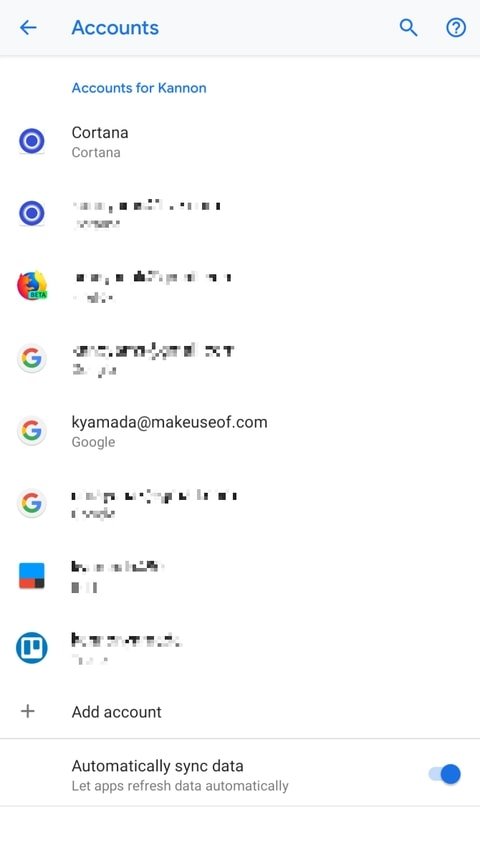
Step3:- Select the Google Account that you want to remove and select Remove account.
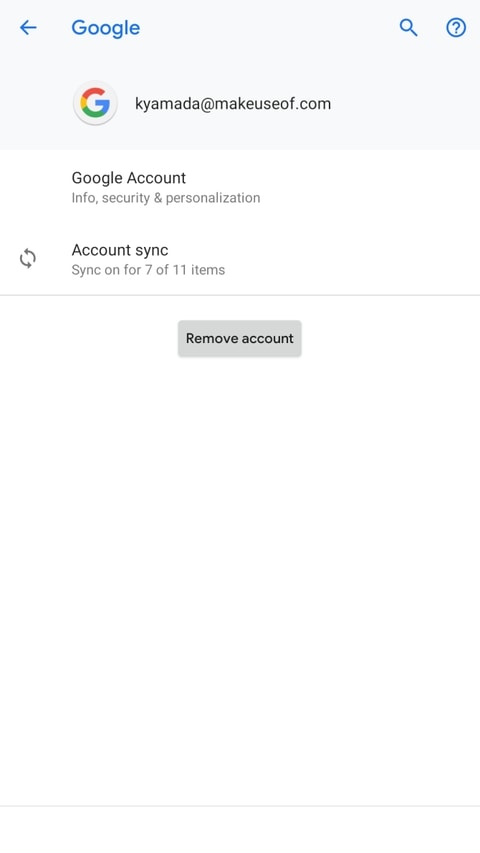
If you don’t want to lose the information synced to that account, then make sure to back up everything.
Step4:- Now re-add that Google account and see whether the Play Store works or not.
8. Install a Third-Party Copy
You have to give a try to download a copy of the Play Store from the third-party APK website to fix the google play services issues. If simple methods do not work, then this method can help you update the Play Store.
To make APK downloading and installing easy, you must have a file manager installed. If you don’t have one yet, then Ghost Commander is one of the best you can have.
You also have to enable sideloading of apps on your device, and this is a bit different on Android 8 Oreo and newer. So new users must find out how to enable sideloading of apps.
9. Factory Reset Your Device
Factory Reset is one of the best solutions you can ever get. A factory reset restores your device to its original state. It means that it will bring back the original version of all your apps involving the Play Store. And this will almost solve your stoppage problems.
But there are also some drawbacks to it. Factory reset will cause you to lose all data on your android device. Data that you will lose also includes apps, photos, tests and more. Make sure to backup your android device first before choosing this option.
To factory reset your device, firstly plug it into a power source and then follow the below instructions:-
Step1:- Firstly, go to settings.
Step2:- Now visit the System.
Step3:- Go to Advanced and then Reset options.
Step4:- Now Choose to Erase all data (Factory reset) option.
Step5:- Choose to Erase everything.
Step6:- Now walk through the steps to reset your android device and set up your device anew.
Final thoughts
So here is the complete guide for how to resolve google play services keep stopping. However, if your google play services are not working efficiently, then it might be frustrating. Therefore, go through this article and fix it when your google play stops working. If you like the article then go and read more articles about tech updates, and trading updates. You should also read more about best free trading apps in 2022.