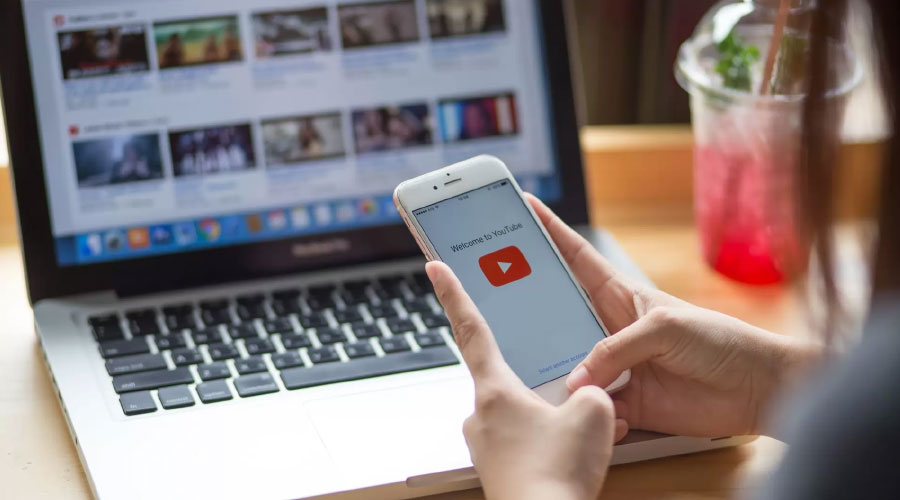Subtitles are a great way to make your videos accessible for viewers with hearing loss. Luckily, YouTube supports adding subtitles to your video in several different ways.
You can upload a file, auto-sync captions, or type them manually. All these options will have timecodes, allowing you to sync your captions with the video.
Use Subtitles and Captions
Subtitles and captions are a great way to make your video accessible for viewers who are deaf or hard of hearing. They can also help you reach a larger audience, bringing in more traffic and sales.
YouTube provides many ways to add subtitles to your videos like ways how to add subtitles to Youtube video. These can include uploading a pre-written file, auto-sync, or typing in the captions manually.
To start, log into your YouTube account and navigate to the video you want to subtitle. Next, select Edit from the Video Manager drop-down menu.
Once you’re in the subtitles interface, click ADD LANGUAGE and choose the language you would like your captions in. Once you’ve done this, you will see some automated captions added in your language.
You can then edit these automatically generated captions as needed. These are a good starting point, but you’ll want to ensure they are accurate. You can also adjust the timestamps to ensure that each line of text is displayed at the appropriate time.
You can also use Subly’s export file to sync captions with the timings of your video automatically. You can do this by typing in the captions you want to appear and then editing the timings, so they all line up correctly. Once you’ve completed this, you can publish your video with the correct captions.
Use the Subtitle Editor
YouTube offers a Subtitle Editor that lets you add subtitles to videos easily. This feature can help you make your videos more accessible to deaf or hard-of-hearing viewers, and it’s beneficial for people watching your video on their phones in a crowded or noisy environment.
To use the Subtitle Editor, sign in to YouTube Studio and select the video you want to work on. Next, click the Add button located under subtitles.
You’ll then be able to choose whether to add captions manually or use auto-generated subtitles.
In the first option, YouTube will take your text and transcribe it into caption snippets that are synced to the timing of the speakers in the video. Once this is done, you can adjust the timings of these snippets or re-edit the texts by clicking and dragging the bar on either side of a subtitle in the timeline.
This is the most convenient way to work on subtitles, and it’s a great way to save time. However, this process can be tedious if you’re not used to typing up subtitles.
Another option is to use a professional subtitle generator like FlexClip, which can automatically transcribe YouTube videos to text. It can identify 140+ languages and create super-accurate subtitles.
Use Auto-Generate Subtitles
Adding subtitles to your Youtube video is a great way to make your content more accessible. This will help deaf and hard-of-hearing viewers to enjoy your videos and may increase your watch time on YouTube. Subtitles also make it easier for viewers to find your videos on the search engine.
There are several ways to add subtitles to your YouTube video, including uploading a pre-written file or using Auto-sync. This feature automatically generates the text of your captions and syncs them to the timing of your video.
It’s an excellent option for beginners and anyone looking for a fast and effective way to add captions to their videos. To use it, sign in to your YouTube account and go to the video you want to caption.
Next, click the ‘Edit’ button in the ‘Subtitles and CC’ tab. Select a language, type your caption into the box, and then click ‘+’ to lock it in.
Once your caption has been added, click ‘Save and Publish.’ You can then download it or share it on social media.
It’s essential to proofread and edit your automatic captions as they are computer generated and might need to be more accurate due to various issues, such as mispronunciations or accents. These errors will make your video indecipherable, misleading, and challenging to follow for deaf and hard-of-hearing viewers.
Use External Subtitle Files
If you’re uploading videos to YouTube, adding external subtitle files is a great way to ensure that the captions will be displayed at the correct time in the video. This helps viewers who might be deaf or hard of hearing and provides search engine benefits.
You can create subtitle files using text editors like Notepad on Windows or TextEdit on Mac. The key is to use a timestamp format, where the start and stop times are accompanied by text.
Creating subtitle files with this format is simple and allows you to control how the captions will appear in your video. You can even create custom timings for each subtitle, ensuring they’ll be shown at the exact moment in the video.
Subtitles are a great way to enhance your audience’s experience, whether they’re listening to your content in a noisy environment or on a mobile device. They can also expand your audience and help you get more views and traffic to your website.
Suppose you want to add subtitles to your video. In that case, you can use Stellar Converter for Audio Video to convert your video files to a format that supports adding external subtitles. This easy-to-use video conversion tool can help you add SRT, ASS, and SSA subtitles to your YouTube videos with no quality loss.